Step 1: Physically Set Up the Router
- Connect the router: Plug it into a power outlet and turn it on.
- Connect the NBN box (if applicable):
- Use an Ethernet cable to connect the NBN Connection Box (NTD) to the router’s WAN or Internet port. Normally it will connect to UNI – D 1 , if it is a correct connection, the UNI-D light will turn on or flash.
- Connect your device: Use Wi-Fi or an Ethernet cable to connect a computer, tablet, or phone to the router.
Step 2: Access the Router’s Configuration Page
- Find the default IP address:
- Check the label on the router (often something like
192.168.1.1or192.168.0.1). - Alternatively, refer to the manual.
- Check the label on the router (often something like
- Open a browser:
- Type the router’s IP address into the browser’s address bar.
- Press Enter.
- Log in:
- Use the default username and password (check the router label or manual). Common defaults are
admin/admin.
- Use the default username and password (check the router label or manual). Common defaults are
Step 3: Configure the Router
- Set up the connection:
- Locate the Internet Setup or WAN Settings section.
- Choose the correct connection type. For most NBN connections:
- FTTN/FTTB: Use PPPoE and enter your ISP-provided username and password.
- Apply the settings.
- Set up Wi-Fi:
- Go to the Wireless Settings section.
- DO NOT Change the network name (SSID) and set a secure password.
- Save your settings.
- Save and reboot:
- Save all changes and reboot the router (if prompted).
Step 4: Test the Connection
- Check Internet access:
- Use a connected device to browse the internet.
- Fine-tune Wi-Fi (if needed):
- Position the router centrally and adjust settings for better signal coverage.